It is best to work from a ready-made local login on this machine:
Username: Print
Password: print
Load your picture up into Photoshop. You need to make sure it is the right size so in the menu's, slelect Image > Image Size. You can change the height or width to what you want.
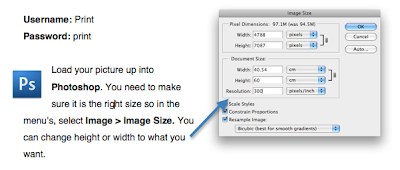 |
| Photoshop's "Image Size" dialogue box |
- Select the printer named: N239 - Epson Stylus Pro 7600
- Click on the Page setup and select the right page size (for roll select Super A1) or create a Custom Paper Size (see next image)
- Click on the orientation of the page
- Change the size of the picture by dragging the corners or using the numbers
- Click on Print to get to the next dialogue box
 |
| Photoshop's "Print" dialogue box |
- Select the printer named: N239 - Epson Stylus Pro 7600
- Select the right Paper Size. If it is not in the list create a custom paper size (see next image)
- Change the "Copies and Pages" option to "Print Settings"
- Change the "Media Type" to the appropriate setting
- Change Print Quality to "Superfine - 1440"
- Click "Save" to print, BUT check the printer is OK first (next image)
 |
| Epson Stylus Pro 7600 print dialogue box |
- To make a new custom paper size click the "+"
- If you're printing on the A1+ roll paper make sure the width is 61.55 cm
- Name it something appropriate
- Click OK once the Paper Size is right
 |
| OS X "Custom Paper Sizes" dialogue box |
- Switch it on
- Check it is on either "Roll with Autocut" or "Sheet" depending upon what you are printing on
- Release the handle and fee paper in
- Make sure it is straight and then close the handle
- Press the Pause button if asked
It should now feed the paper through and check out if its straight. If you get an error message, feed the sheet in again , double checking if it's straight.
 |
| Epson Stylus Pro 7600 panel instructions |
Now, if it starts printing something and you haven't sent anything to print it is probably someone else's print, in which case hold the Pause button for 3 seconds that should cancel the job. Also check the print queue by clicking on the print shortcut at the bottom of the screen.
When you're sure everything is good, on the computer - press PRINT

No comments:
Post a Comment