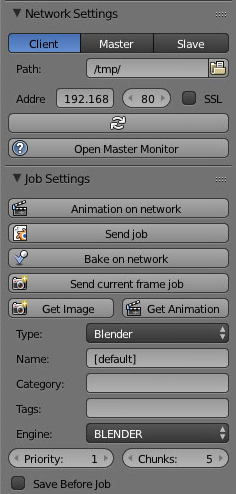Well, I tested this last year, but I can't believe it, I can't find any mention of me doing it. It either means I forgot to write it up, or didn't write it up in this blog! Oh well, here's a new writeup:
The only files I have to go from are two files named:
master.blend
slave.blend
Basically, these files have presets in them, so whichever machine opens them either becomes the master or the slave.
Here's a document I found which has 'slave.blend' mentioned in it, looks very promising.
- First thing is to load blender, and load the Network Renderer plugin. Go to:
- File > User Preferences > Render > Network render > tick:
- Up the top, next to File, Edit menus, there is a dropdown usually on "Scene". Select "Network Render":
- On the far right you should see the Network Render settings:
- Click Master on the machine you want to control jobs. Make sure it's a machine which is always on, perhaps with storage space which can be shared to other machines (not worked out where rendered files are stored)
- Click Start Service
- You can now view the jobs and clients connected to the master by browsing to the webpage:
- http://ipAddressOfMaster:8000:
- I had trouble with this, but found it was because I was on the master machine and so had to type:
- http://localhost:8000/
- There is also a newer jquery interface: /html/newui#interface:
- Now start another machine as a slave
- On the final machine, load up a nice file and click "Send Job":
- The systems so good, the end files end up where-ever you said for the output (at the bottom of the client list). You can even download renders from previous jobs!!
Now that I got it all working, the plan was to save a master.blend file and a slave.blend file and have them load up when the machines are started, from command line. Here it goes:
To run the master:
/Applications/Blender\ 2.73a/blender.app/Contents/MacOS/blender -b /Users/Shared/master.blend --addons netrender -a -noaudio -nojoystick
The slave:
/Applications/Blender\ 2.73a/blender.app/Contents/MacOS/blender -b /Users/Shared/slave.blend --addons netrender -a -noaudio -nojoystick
Seems to work very nicely. One thing to note is that the IP address of the master has to be saved in the slave.blend file. I don't know how to add this through the command line.
The next thing is to get the slave.blend command to launch at system startup, and run as root.
Found this
question and answer in stackoverflow
<?xml version="1.0" encoding="UTF-8"?>
<!DOCTYPE plist PUBLIC "-//Apple Computer//DTD PLIST 1.0//EN" "http://www.apple.com/DTDs/PropertyList-1.0.dtd">
<plist version="1.0">
<dict>
<key>Label</key>
<string>uk.ac.chesterfield.dci.blender.client</string> <!-- org.mongodb.mongodb perhaps? -->
<key>KeepAlive</key>
<true/>
<key>RunAtLoad</key>
<true/>
<key>ProcessType</key>
<string>Background</string>
<key>UserName</key>
<string>root</string>
<key>ProgramArguments</key>
<array>
<string>/Applications/Blender 2.73a/blender.app/Contents/MacOS/blender</string>
<string>-b</string>
<string>/Users/Shared/slave.blend</string>
<string>--addons</string>
<string>netrender</string>
<string>-a</string>
<string>-noaudio</string>
<string>-nojoystick</string>
</array>
</dict>
</plist>